Picasa is an excellent photo library and batch photo editor. In the background, it uses a database to store information about your library. This article looks at the Picasa database, the problems with it, and how you can move the database anywhere else on your computer.
The Picasa database
In order to feel snappy, Picasa uses a database to cache the thumbnails and metadata of all the photos in your library. This data is saved in a folder in your AppData folder, called db3. To open the db3 folder:
- Open the Run dialog (Win+R), type %LocalAppData%, and press enter.
- Go to Google\Picasa2\db3
Troubleshooting the database (aka I ran out of space!)
This database also saves thumbnails for all the faces found when Picasa scans for faces. The trouble is that, with large libraries, the database can grow to several gigabytes or even more. My computer’s C drive is only a 120GB SSD, and this space matters.
The other day, Picasa finally gave up on me. Every time I started it, it was sluggish, and crashed within minutes. Contemplating a full reinstall, I headed to Windows Explorer, and noticed that the ‘free space’ bar on the C drive had actually disappeared. This is what apparently happens when your drive is full, and my C drive was full. As in 0kB-free-full. My computer was somehow still running. I didn’t even know that was possible.
It was with some help from WinDirStat that I found the problem – the db3 folder was the only data hog I couldn’t account for. It would make sense that Picasa was crashing. It was trying to update the database into a full drive.
The solution therefore was to try and move the db3 folder to my second drive. But with no settings in Picasa to choose the database location, how can I do this (without breaking anything!)?
How to move the database
The Picasa db3 folder is saved within the LocalAppData folder. It is technically possible to change the location of this, but not recommended.
The solution instead is to use symbolic links.
What is a symbolic link?
A symbolic link is a ‘super shortcut’. Whereas regular shortcuts, take you to another location on your computer, a symbolic link will open the shortcut as if it’s not a shortcut at all.
We can move our db3 folder anywhere we want, and put a symbolic link in its place. When Picasa tries to access the contents of db3, Windows points Picasa to the actual location of db3 without Picasa actually knowing that it’s been redirected. So Picasa still works, and we have a spacious C drive. Win-win!
How to set up a symbolic link
- Find your db3 folder. Open the Run dialog (Win+R), type %LocalAppData%, and press enter. Open Google\Picasa2. (That’s not a typo – Picasa 3 uses Picasa2 folders.)
- Copy the db3 folder to its new location.
- When it’s finished copying, either delete or back-up the original db3 folder. Make sure there’s nothing called db3 in the Picasa2 folder anymore.
- In your start menu, type cmd. Command Prompt should appear. Now, right-click it, and select Run as administrator.
- This is the hard bit! In Command Prompt, I would type the following command:
mklink /J %LocalAppData%\Google\Picasa2\db3 E:\picasa\db3
You would type something similar. The only bit that should change is the last bit, which is the location of where you have moved the db3 folder to.
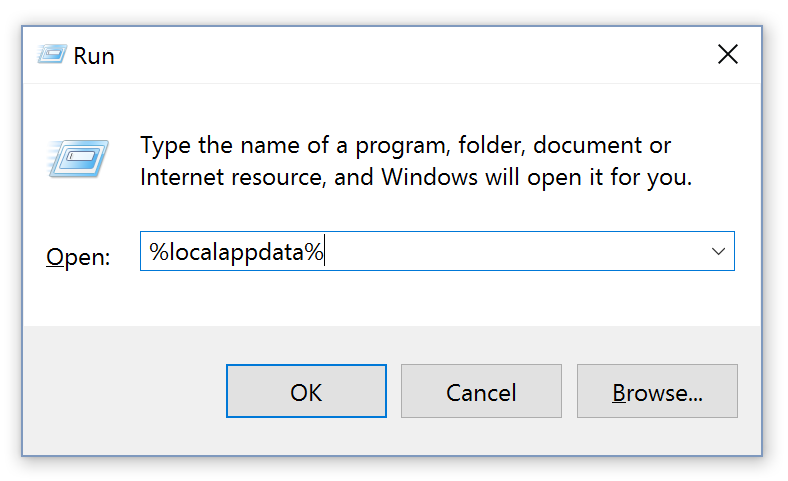
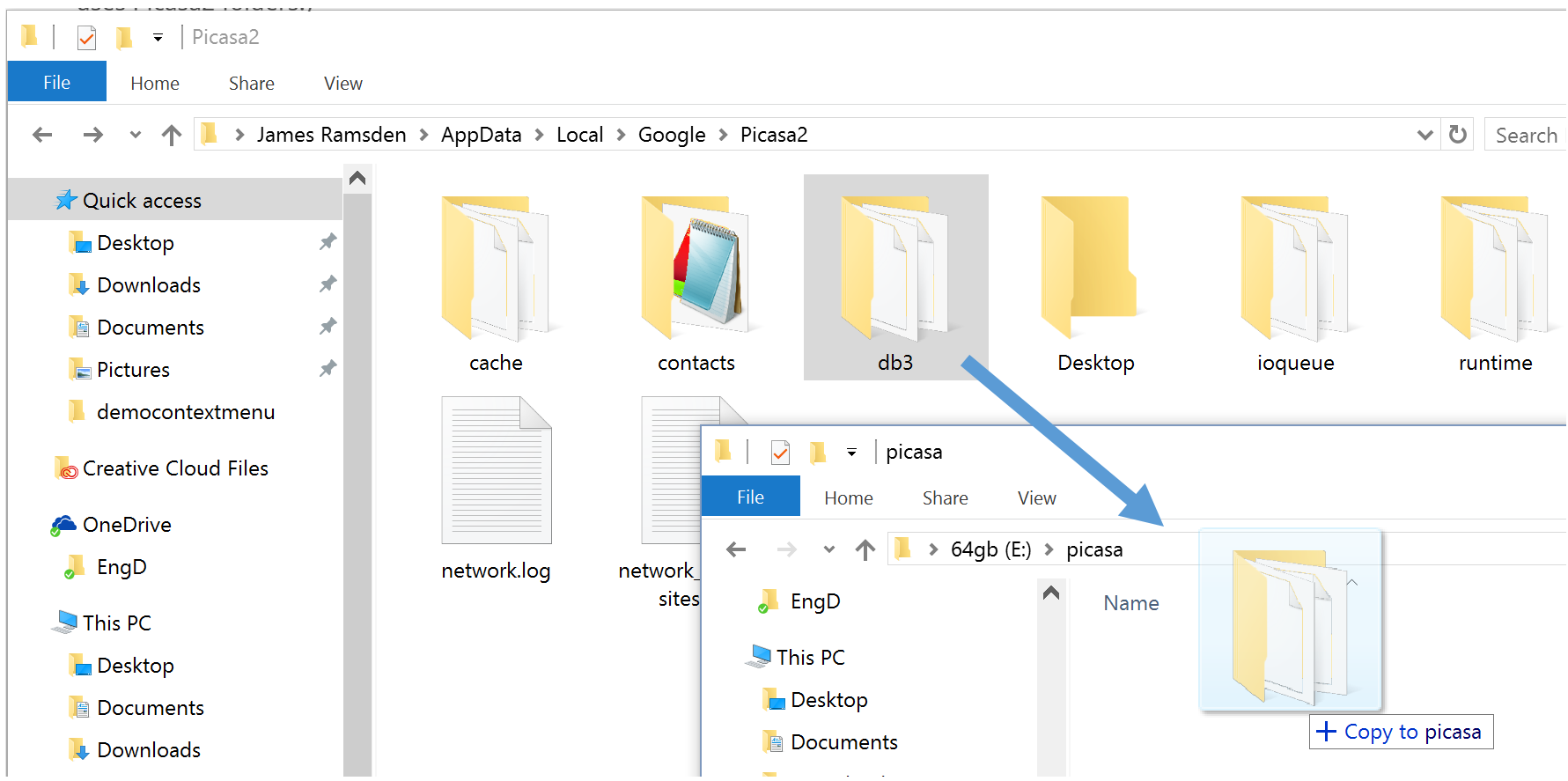
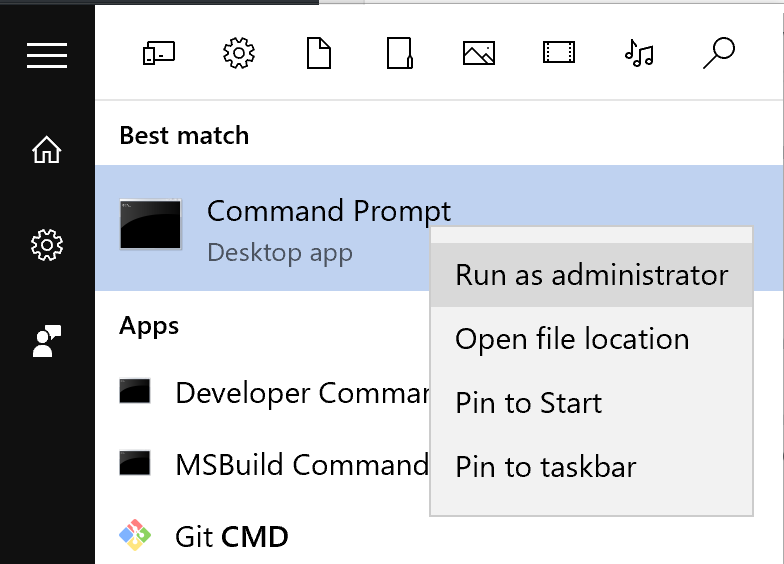
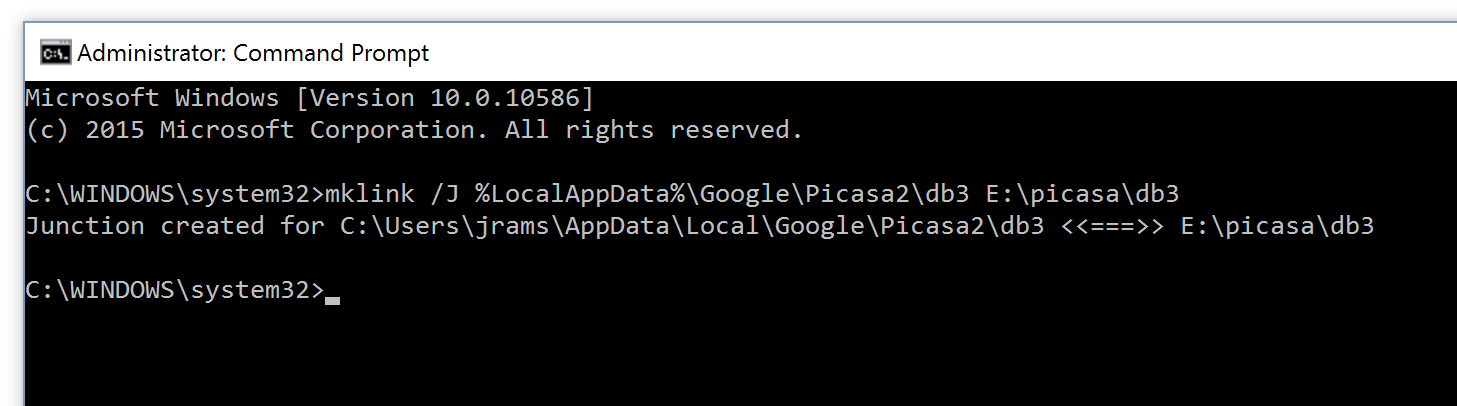
Hit enter to create the link.
All set up – let’s check it’s working
And that’s it! In your Picasa2 folder, you should see that db3 has reappeared, but with a small arrow.
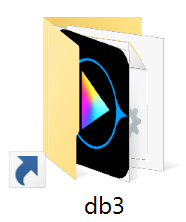
And if we go into this folder, watch what happens…
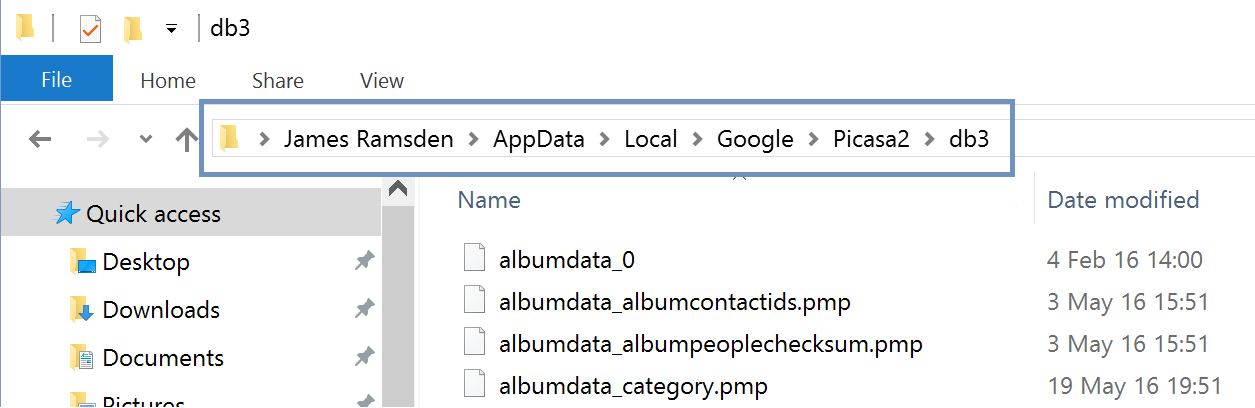
Notice how the file address mimicks the db3 folder actually being within the Picasa2 folder. This is why it works for Picasa – because Picasa is now able to reference the files it needs in the place it thinks it needs them.
We can now load Picasa and carry on as normal. Nice!
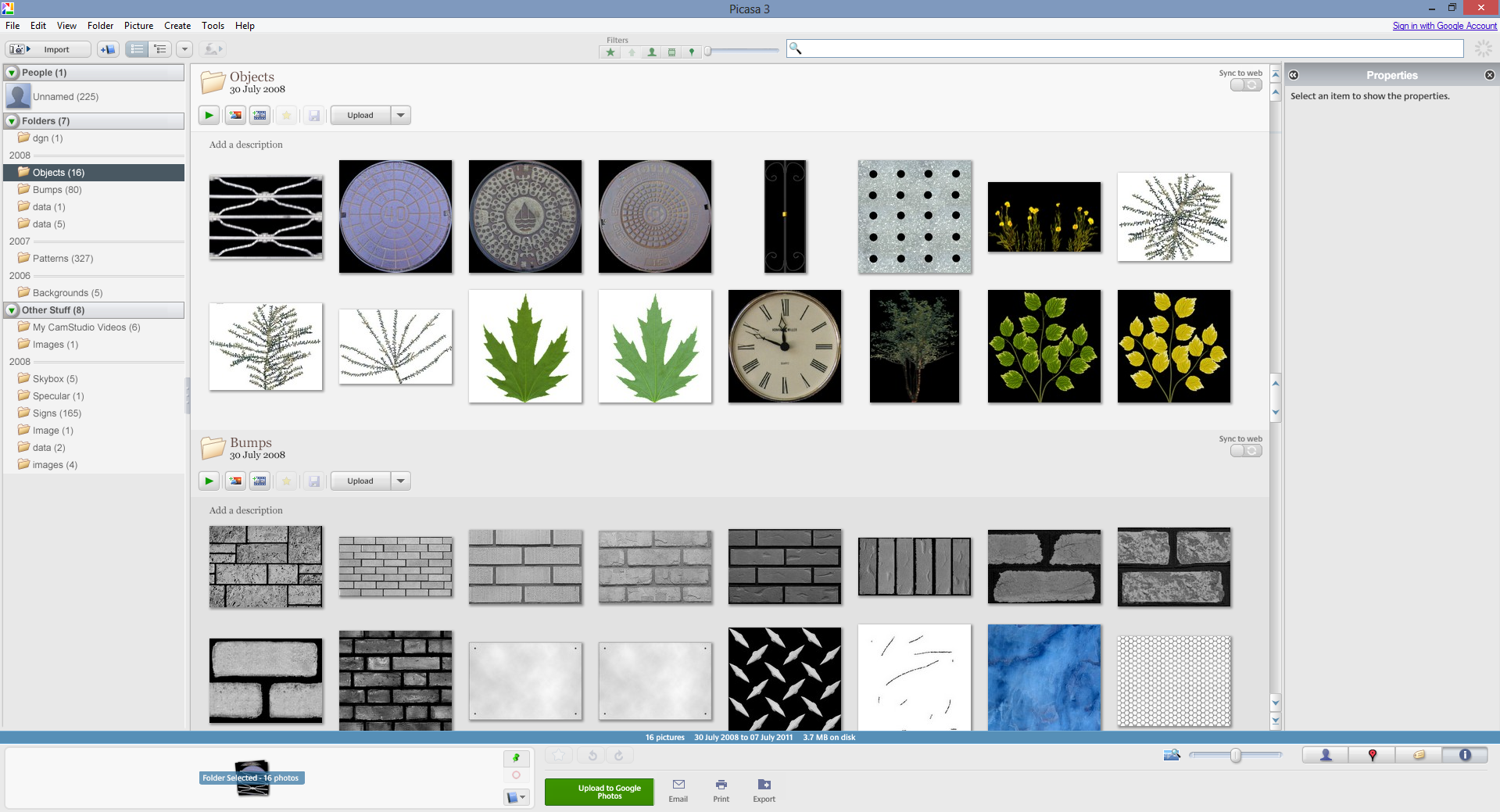
What if it didn’t work?
For a more detailed guide on symbolic links, I recommend the How To Geek’s guide.
If you are struggling to set up the symbolic link, there are programs available which provide a nicer user interface than the Command Prompt. Check the above guide for more information.
How do I delete the symbolic link?
To put things back to how they were, it’s as easy as deleting the symbolic link.
- Find your Picasa2 folder again. Delete the symbolic link called db3.
- Copy the folder called db3 from your other drive back into the Picasa2 folder.
Back up your Picasa database
Needless to say, when you’re moving all this data around, you want to keep a backup of db3 safe. Especially, odds are if you’re reading this guide, you’re not quite sure what you’re doing…
If something goes wrong, just copy your backed-up copy of db3 back into the Picasa2 folder.
If something goes really wrong, it’s not the end of the world if you lose your db3 folder. All it means is Picasa has lost its database, but you haven’t lost your photos.
The only real inconvenience is that Picasa will be ‘like new’ when you start it again. So it will have to rebuild its database, and this takes time. Especially the facial recognition, which can take days or even weeks for a large library.
If you have a very large library, you might want to periodically back-up your db3 folder. On occasion, when Picasa crashes, the db3 folder can become corrupted, and it’s more likely to crash with a large library. A corrupted library can cause Picasa to fail completely, but it can also result in performance and stability issues. If this happens, try replacing the db3 folder with your backup of db3. This means that, if you do have to delete and replace your db3 folder, it doesn’t have to rebuild the database from scratch.
Why is the db3 folder so large?
I have to admit, I thought my computer was having a blip when it showed the folder in the gigabytes. But it does actually make sense.
For every file in the Picasa library, it stores thumbnails of different sizes. This means we can move through Picasa at lightning speed because the program doesn’t have to open every file it wants to render in its library. These thumbnails are images in themselves, and this does soon add up.
But what really seems to take up space is the facial recognition. The logic is the same – for every face it recognises, it creates a thumbnail. There is also further work to do in building up a profile for each person, so that Picasa can try to match future faces found against existing people.
Picasa can allegedly function with libraries right into the millions. I would hate to see the database size for this though. Because of the overheads of facial recognition, both in terms of storage space and processing, it has been advised that facial recognition is turned off for very large libraries.
And you still use Picasa because…?
Google have decided to drop Picasa in favour of Google Photos. While the web is great for sharing and access-anywhere, it will never replace the performance and functionality that you get with native programs.
Without shelling out for Adobe Lightroom, I haven’t found an alternative to Picasa that I like.
If Google also decide to stop publishing the Picasa installer, I have archived a copy here.

Thank you, it worked for me, had exactly the same problem with 120GB SSD filling up with Picasa db. One problem, I assumed that the command needed ‘J’ to be replaced by my ‘C’ drive thinking that ‘J’ stood for James! Of course corrected that and used J and it worked…
Yes, that’s right. The J stands for Directory Junction. It’s a parameter which requests that a hard link is created – as opposed to a ‘soft link’, which is more like a conventional shortcut.
Hey this is great. thanks so much! I used it for moving many files not just picasa. nice and easy and effective!
Excellent, easy to follow guide. Thanks so much.
Unfortunately this didn’t work for me.
I kept getting the error:
“Local volumes are required to complete this operation”
Apparently this doesn’t work across network drives.
I have had the same issue and beside, I wanted to use picasa from several computers while keeping all configurations elements.
mklink /d %LocalAppData%\Google\Picasa2 P:\PicasaDB\Picasa2
mklink /d %LocalAppData%\Google\Picasa2Albums P:\PicasaDB\Picasa2Albums
Did not work for me. Had a ton of stuff in there and now I’m getting:
“There were errors loading the Picasa Database, would you like to view the error log”
which shows: thumbs_indexs.db,cblockfile=837,err=2,errno=2,oserr=0
Any thoughts?
Possibly the database was corrupted when you moved it. If you backed up db3, you could create a copy of your backup with this and then try again. If not, you might unfortunately have to rebuild the database.
Hi Great article as I have the exact same problem with my SSD running out of space.
However I can’t get it to work for me. Is there something I’m doing wrong?
C:\WINDOWS\system32>mklink /J %LocalAppData%\Google\Picasa2\db3 E:\PicasaDatabase\db3
The syntax of the command is incorrect.
Creates a symbolic link.
MKLINK [[/D] | [/H] | [/J]] Link Target
/D Creates a directory symbolic link. Default is a file
symbolic link.
/H Creates a hard link instead of a symbolic link.
/J Creates a Directory Junction.
Link Specifies the new symbolic link name.
Target Specifies the path (relative or absolute) that the new link
refers to.
The system cannot find the path specified.
C:\WINDOWS\system32>
I can’t seem to see anything wrong with what you wrote, so it’s a bit strange. Double-check that the Picasa2\db3 doesn’t exist, and your PicasaDatabase\db3 folder does exist (though I don’t really think that this is the problem, since a problem like this should generate a different error message). It might be worth trying a visual tool – howtogeek has more information.
Adding quotes round the links solved the ‘incorrect syntax’ problem for me
mklink /J “%LocalAppData%\Google\Picasa2\db3” “E:\PicasaDatabase\db3”
This is helpful, thank you! If I put this db3 file in a cloud drive like OneDrive or Dropbox, can I use it on multiple PCs? I expect it would be dangerous to have Picasa running on both machines at the same time, but perhaps it would work if I only use one at a time?
Hm, I did this to another computer, and put the db3 file in Dropbox. Now every time I open Picasa it re-scans my picture folder. Sometimes it is messing up thumbnails, and cropping in odd ways.
Would it have been better to copy the whole Picasa2 folder into Dropbox? Or keep it out of dropbox altogether?
I’m going to guess that there are other settings files not contained within the database, which still define which folders Picasa is to scan. Unless all the photos on all your computers have exactly the same address, this could be causing problems. If you find a way around this, please share, as I’m sure you’re not the only one trying to do this 🙂
Well, I ended up deleting the old dB and letting it rebuild from scratch from the photo directories and .picasa files. I lost the albums, but all the photo markup (crop, stars, etc) is there. I’ll have to export the albums to folders on my old computer.
Dear,
PICASA is fast and powerful specially for face recognition. I spent so much time tagging the face of my family and hundred of my friends and now google closes picasa? so I have to loose all of my work? no no… PICASA is again on my new pc windows 10… thanks to your article I save much space!!!
Thank you for explaining this so well. I just got a new computer and will have to start Picasa fresh.
Thank you SO so so so much! You saved me so much work and so many hassles. This walkthrough was perfect. 😀
Hi Mr.James.
The article on Picasa was of great help to me. I tried shifting Picasa database to another drive for couple of months but in vein till recently. My Picasa folder is more than 20 GB with db3 running about 15 GB with more than a lac photos and about hundred faces library. In fact face recognition database was to be rebuild several times after crash due to crunch of space on C-Drive. Your article helped me to move the db3 folder in about half an hour thus creating the space on C-Drive without much hassle.
Thanks a ton.
Please post some article on Picasa for faster recovery / rebuild of Picasa database in case of crash or disaster. I don’t want to move photos on the google drive or use Google backup for the obvious reasons, and would like to keep them on local machine only.
Thanks for your feedback, glad you found it useful!
Unfortunately it is a fact that the database can take a lot of time to rebuild from scratch. The only advice I can give is, if you often have problems with the database becoming corrupted, then you should back up your db3 folder regularly (i.e. just make a copy of the db3 folder and save it somewhere else). Then, if you have any problems, you can try copying your backed-up db3 folder back to the Picasa2 folder (overwriting the existing db3 folder). If this works, this should be a lot faster than rebuilding the database from scratch, providing that your photo collection hasn’t changed too much in the meantime.
It’s 2018 and this still works. I still haven’t found anything I like better than Google Picasa.
Any suggestions for moving the DB3 file on MacOS High Sierra? My file is almost 230gb and I’m running out of space!